When your photos are stored with EAPH.com hosting you may display them in the body of your eBay pages in whatever size and quantity you desire. It's easier than you may think and completely avoids the need to pay ANY eBay picture hosting fees.
Saving money certainly doesn't hurt, but that isn't necessarily the only reason to display photos in the body of item descriptions. As opposed to eBay's standard of displaying photos separately (beneath) the item description you may create presentations with textual description in proximity to each photo -- better to point out and "talk up" specific item features.
Here's how it works...
HTML (Hyper Text Markup Language) is what enables colors, pictures, links, background wallpapers, and design layouts in web pages. Because HTML is allowed on eBay much of what is possible with full web pages also becomes possible within item descriptions, eBay Store pages, and About Me pages.
Normally you would need to learn at least some HTML (Hyper Text Markup Language) to be able to use it. With EAPH.com hosting, however, you are provided with tools that do not require even the slightest knowledge of HTML. Your options range from very simple to very elaborate, it's all up to you:
Option 1: Use the EAPH.com "Plugins" tools in combination with eBay's item description tools
Let's say you are happy with the item descriptions you are able to create on eBay or TurboLister and all you want to be able to do is display more and better photos. That's super simple. Included with EAPH.com are photo presentation tools (called Plugins) and one of them is titled "Full Size Group".
With the Full Size Group tool you may point and click to gather up to 20 photos at a time and the HTML code to display them is created for you. Just copy the code - you may do that with a click too. Then on eBay choose "HTML" view, paste in the code, and switch to "Standard" view. You'll see your pictures in the item description. Go on from there to fill in your textual description either above, below, or in between the pictures - wherever you want.
Using the EAPH "Full Size Group" Plugins tool
to create HTML code
|
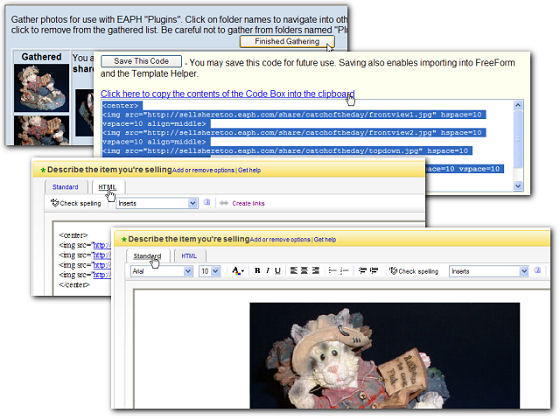
| |
Point
Click
Copy
Paste
|
Other EAPH Plugins tools enable you, also all by point and click, to create slideshows, click to enlarge groups, and mouseover zooms. A sample of each are shown and discussed fully in the EAPH Features page.
Option 2: Copy and Paste photos one at a time directly into eBay's Standard View
Let's say you have a number of item listings already running on eBay, or you have a set procedure you follow for creating and listing items. The only thing missing are photos to flesh them out. Well, EAPH.com has got you covered for that too.
Create your item description as you usually would or select to revise one already listed. With eBay's description entry area in "Standard" view open another window or tab of your web browser and go to your EAPH.com hosting. Use the Plugins "Full Size Group" as described above to select the pictures you want to show in the item description. This time, however, instead of copying and pasting HTML code, you'll be copying and pasting each individual photo itself from the Full Size Group preview.
Right click on a picture displayed in the Full Size Group preview and choose Copy. Then switch over to the eBay window (or tab) and in eBay's description entry area, left click your mouse within the description where you want the picture to go - that positions the flashing cursor within the item description. Then immediately right click your mouse and choose Paste. Your photo will then appear at that location in the item description. Repeat the procedure for every other photo you want to display within the item description.
Using the EAPH "Full Size Group" Plugins tool
to copy photos into eBay's Standard view
|
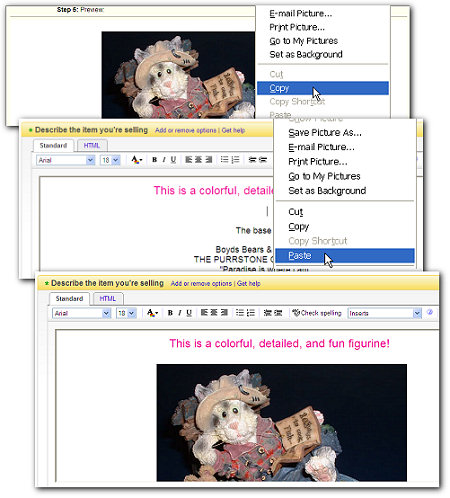
| |
Point
Click
Copy
Paste
|
- If right clicking does not work for you in the eBay Standard view, you may use your web browser's tool bar instead - Paste is located under "Edit".
-
The copy photo technique above also works with eBay's EasyLister format for creating item descriptions.
|
Option 3: Use EasyLinks
If you are content with the tools provided by eBay to create item listings and just want to add pictures to your listings, try EasyLinks. EasyLinks is the newest of many helpful tools included with EAPH hosting. Use it with templates, with eBay standard item descriptions, TurboLister, FreeForm, everywhere you want to quickly and easily display a group of photos.
EasyLinks produces HTML like the Full Size Group Plugin but with convenient sorting, background color selection, and borders for the photos. There's no easier way to create a well formatted grouping of photos.
Option 4: Use FreeForm or FreeForm2 to create the entire eBay item description
Sample Templates
Use them as a head start for creating item descriptions and web pages uniquely suited to your needs.
FreeForm Template Examples
|
Likely as not you've discovered EAPH.com Hosting after having visited the FreeForm or FreeForm2 sites. In the scheme of things FreeForm came first and EAPH second. In fact, EAPH exists specifically in answer to countless help requests from sellers using FreeForm making mistakes and having difficulties with other hosting methods and services.
Over the years convenient and efficient connections from FreeForm to EAPH have been added:
-
Point and click to use photos or graphics stored at EAPH - no copy and pasting of URLs
-
Unlimited saving using EAPH Save - you may create folders also
-
Import EAPH Plugins code directly into Code Input Areas (no copy and paste)
-
Publish web pages directly from FreeForm into EAPH web space
Bottom line is, FreeForm and FreeForm2 will work with any web host. Using EAPH just makes using FreeForm much easier and convenient. In short, if you like FreeForm, you'll love EAPH.
EAPH.com hosting includes web page and (optional) domain hosting. The natural choice was to provide FreeForm for creating and publishing pages. You'll see a link in FreeForm's Preview menu to ''Publish on EAPH''. FreeForm prompts with a few extra options appropriate to web pages and publishing is completed in only a few clicks.
Although FreeForm is mostly used by eBay sellers to create item descriptions for eBay, it is also great for creating About Me pages and eBay Store Custom pages. Using FreeForm together with EAPH web page hosting has the extra bonus of enabling you to retain the same look and feel to your pages both on and off eBay.
Please visit RobsHelp.com to learn more.
To see the actual process of using FreeForm and EAPH together visit the tutorials page.
Option 5: Use the Template Helper to create the entire eBay item description
Sooner or later most sellers will have arrived one way or another at templates that best suit their efforts. In other words, the "design phase" will end and the much longer "using phase" will begin. The Template Helper is for the "using phase" geared to enable efficient editing of templates for content as opposed to structure when creating item descriptions, web pages, About Me pages, eBay Store custom pages, etc.
For example, although FreeForm provides well for saving and re-using what one creates as templates, in practice once any given layout is settled upon, many of the design tools are no longer needed and to a certain extent may get in the way. That's when the Template Helper becomes a desirable alternative.
The heart of EAPH's unique Template Helper is a WYSIWYG (What You See Is What You Get) editor that gives you the power to squeeze a great deal of flexibility from a template without having to learn or edit HTML. You may use templates you've designed with FreeForm or those that you might acquire on the web or purchase from a template designer on eBay.
Within the confines of the basic structural layout of such templates you may readily adapt them to your needs "on the fly" as you create individual presentations:
-
Insert and remove images (graphics and photos)
- Insert and remove text
- Add borders to images and adjust their spacing
- Align content: Center, Left, Right, Indent
- Adjust text color, size, font, underline, bold, italics
- Highlight text (apply a background color to words or phrases)
- Create bulleted or numbered lists
- Create or edit text and image links
As with FreeForm each presentation created can be saved separately and re-loaded at a later date and time for revision or as the foundation for creating additional web pages, item descriptions, etc.
As with FreeForm, no HTML Knowledge, Editing, or Experience Required!
|

