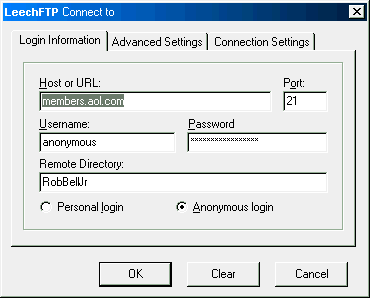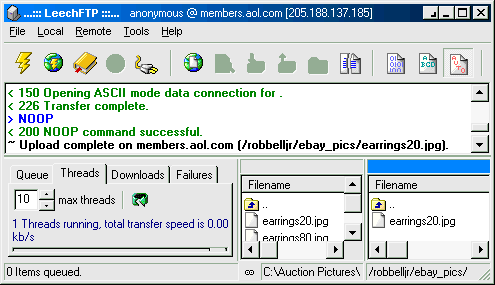|
Use these links to jump to sections of this page:
Intro -- Getting Help -- Guided Tour -- Image Hosting Explained -- Picture URLs and Uploading -- Copy and Paste -- Photo Preparation If you've arrived here by clicking a link from within the FreeForm Builder page you may close this window to return. If you arrived here from elsewhere you will always be able to find FreeForm from the home page at robshelp.com |
Intro: You can get there from here!
|
FreeForm is a building block tool that roughly parallels how web pages and item descriptions are put together by HTML experts. Along the way, most of the formatting choices HTML experts have at their disposal are made available via the settings choices built into FreeFormís Builder. The two biggest differences are you donít need to be a computer expert and what you create in FreeForm will always work on eBay.
Along with building, you gain extraordinary flexibility in using / reusing what you have assembled. So, the upfront time to learn FreeForm is well worth the investment. Rather than having to settle for templates others have created or having to guess what youíll need in a template, with FreeForm you can load what you have previously created back into the Builder and alter it on the fly as you create individual item descriptions or web pages. Probably most important for eBay sellers is always being able to show as many photos as desired in whatever quality and size needed. If you, like me, donít have artistic talent or skill creating graphics (headers, wallpapers, logos, dividers, etc.), you may do as many have - rebuild professionally designed templates into FreeForm using the "ingredients" from the original. Then, rather than having to continually depend on others, you are in control to make changes as needed. |
Donít forget, Iím here to help
|
FreeForm is very powerful so please feel free to take advantage of my experience. If you encounter formatting difficulties concentrate first on getting all the "ingredients" (text and photos) into the Builder, save your work in process, then write to me. With your work saved in FreeForm I can also access it, load it into the Builder, and assist "hands on". Iíll make suggested modifications or rearrange, then save for you to use and work with further.
Along the way if you need assistance prepping photos for use in eBay item descriptions, I can also help you apply the techniques I discuss in this tutorial: Crop Resample Cutaway Compress which is a must reading for every eBay seller wanting to display photos in the body of item descriptions. If you subscribe to my EAPH.com hosting I can help more thoroughly because Iíll be able to access your photos directly and describe how Iíve used the Optimize Tools included with EAPH to prepare your photos. Bottom line, I really am here to help personally. Write to me at: rob@robshelp.com |
For the smoothest possible start take my guided tour:
|
Learning FreeForm will pay off for you with lasting benefit. Iíll make you a believer and probably save you literally hours of work and potential frustration if you are patient and take the time now to follow along with my guided tour. I have the tour on a separate web page so you can print it out, follow along at your own pace, and write onto it in your own words any reminders you think youíll need. Especially if you only have a short time to spend right now, printing out the tour will help you find your way back and continue where you left off.
Take The Tour (opens in same window - use back button to return here) |
What is Image/Picture Hosting?
|
All pictures/photos/images files that you use on eBay or elsewhere on the web must be copied to a server on the Internet. The process is usually called uploading. When you choose to use eBay Picture Hosting, for example, eBay is taking copies of your picture files from you (uploading them) and storing them on their servers. The process is super simple because eBay takes care of everything from the time you "show" eBay which pictures to use on your computer on through to the display of those pictures at the bottom of your auctions (and other types of eBay item listings).
If you don't want to use eBay Picture Hosting because you don't like the way pictures are altered by eBay, or you want pictures to be displayed up inside the description area of your auctions, or you need lots of pictures with your auctions and don't want to pay eBay for them, then you'll need to do some of the work eBay is doing for you behind the scenes -- You'll need to rent a little place on the internet for yourself. You'll do best if you first have a basic understanding of how hosting on the Internet works: The World Wide Web (AKA Internet) consists of a huge number of computers all physically connected together either via phone lines or other types of cables. Most of those computers are what are called "servers" because they are designed to serve up files (web pages, pictures, etc.) that are stored on them. Servers can be owned outright or space to store files on servers can be rented (website or image hosting service) and there are even services that provide free hosting. What you see when you access websites such as eBay.com and robshelp.com is what is stored on servers. To access servers on the Internet requires an ISP (Internet Service Provider) to provide a connection (gateway) to those servers. If you pay monthly service charges for access to the internet, this gateway is what you are mostly paying for. Some ISPs, however, do also supply server space that can be used to store web pages and images. To view files on servers a "client" such as a "web browser" is required. Right now you are using a web browser to view this page (for most that will be either Microsoft Internet Explorer, Mozilla FireFox). Whichever web browser you are using, it is a program stored on your own computer that handles communication with servers. Browsers act as intermediaries doing most of their work behind the scenes requesting data from servers, filtering it, and finally presenting it on your computer screen. Part of the filtering that browsers do is interpreting HTML (Hyper Text Markup Language). HTML instructions (tags) are embedded into files stored on servers that instruct browsers what to display and how to display it. The "what to display" may be pictures (images) that are stored on different servers and this is exactly the case when auctions are viewed on eBay. The images in an auction on eBay are actually stored on other servers. You only see them because HTML in the auction page has instructed your browser to take a side trip to another server to get the image files and display them. FreeForm, among other things, automatically provides the HTML instructions that allow pictures to be seen but you need to provide the addresses where your pictures are stored. Those addresses are called Universal Resource Locators (URLs). |
Picture URLs and Uploading
Copy and Paste
|
Learning how to copy and paste can be a huge time saver and prevent errors when working with URLs. Here is a workshop I've created to help you learn:
Copy and Paste Workshop (opens in same window so use the back button of your web browser to return here) |
Prepping Images for use within the body of descriptions on eBay
There are many opinions on what is the best size for pictures used in auctions. Truth is there are only two basic rules to follow: Display them only as large as they need to be and prepare them so they load as quickly as possible yet still display with high quality.
|